The main DiskPulse GUI application includes a side-bar allowing one to select different types of status views and customize the GUI application.
The user is provided with the disk change monitoring profiles view, the current profile view, the disk change monitoring process status view,
the disk activity status view and the disk space monitor status view. In order to select a different status view, click the status menu button
located in the top-right corner and select a required status view type.
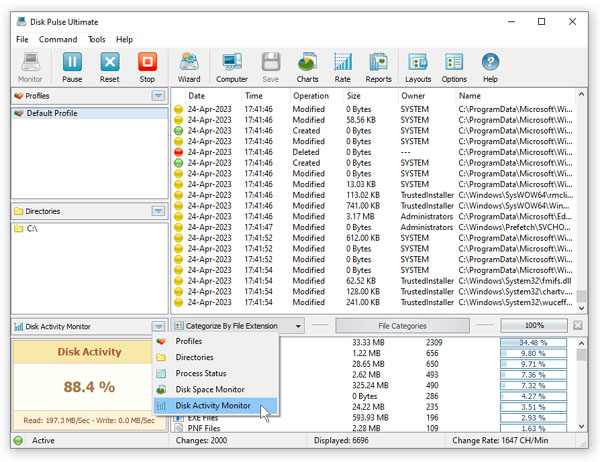
The disk change monitoring profiles status view displays the list of configured disk change monitoring profiles and provides the ability to add,
edit and delete disk change monitoring profiles. In addition, the user is provided with the ability to perform disk change monitoring operations,
export and/or import disk change monitoring profiles. For example, in order to add a new disk change monitoring profile, click the right mouse
button over the profiles view and select the 'Add Profile' menu item.
The current monitoring profile view, shows the list of disks and directories configured to be monitored during the disk change monitoring operation.
The current profile view allows one to add, edit and delete input directories and disks. For example, to add a directory to the current disk change
monitoring profile, click the right mouse button over the current profile view and select the 'Add Input Directory' menu item.
The disk space monitor status view displays the amount of the free disk space in all disks installed in the computer or a specific disk selected by the user.
In addition, the status bar of the disk space monitor shows the total disk space, the used disk space and the percentage of the free disk space.
When the amount of the free disk space changes, the disk space monitor displays a disk space change notification showing the amount of the changed
disk space. In order to set a specific disk drive to be displayed, click the right mouse button over the disk space monitor and select the required disk.
The monitoring process status view displays statistics about the current or the last performed disk change monitoring operation including the total
number of disk changes, the number of changed directories, the number of changed files, the number of excluded files, the number of triggered monitoring
actions, the number of disk change monitoring errors, the disk change rate and the disk change monitoring process time.

